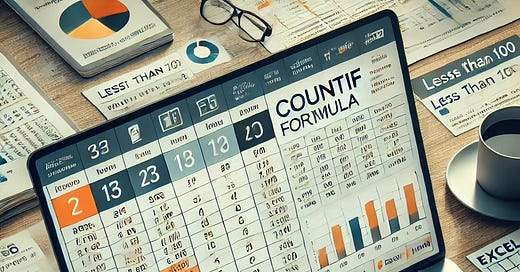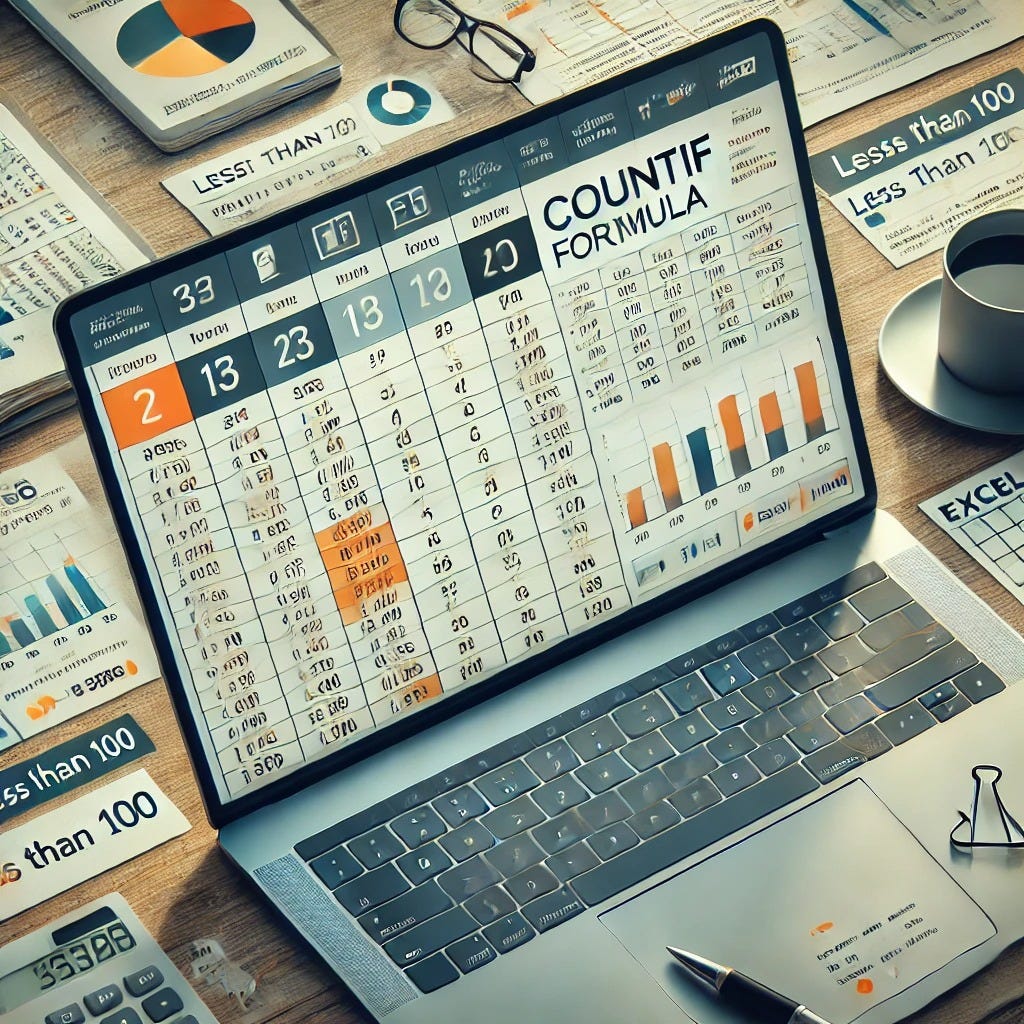Count Cells Less Than Specific Values in Excel: A Complete Guide with Example Data and Formulas
This article provides a complete guide on how to count cells with values less than a specific number in Excel using formulas, PivotTables, and visualisation techniques, along with a step-by-step example using simulated data.
Introduction
Excel is a powerful tool for data analysis, and one of its most useful features is the ability to count cells based on specific conditions. Whether you are working with sales figures, financial reports, or survey results, counting values less than a specific number can help identify trends and insights.
In this guide, we will explore different methods to count cells with values below a given threshold in Excel. We will generate sample data, apply formulas, and visualize the results using charts and PivotTables.
Understanding the Problem
Counting cells that contain values less than a specific number is useful in various scenarios, such as:
Business Analytics: Identifying low-performing sales regions.
Finance: Tracking expenses below a certain threshold.
Quality Control: Counting products with defects below an acceptable standard.
Excel provides multiple methods to perform this operation efficiently using built-in formulas and tools.
Setting Up the Excel Workbook
To perform this analysis, we will create an Excel workbook with:
A Data Sheet containing numerical values.
A Summary Sheet where results will be displayed.
Visualisation Sheet with charts.
Keep reading with a 7-day free trial
Subscribe to AI, Analytics & Data Science: Towards Analytics Specialist to keep reading this post and get 7 days of free access to the full post archives.